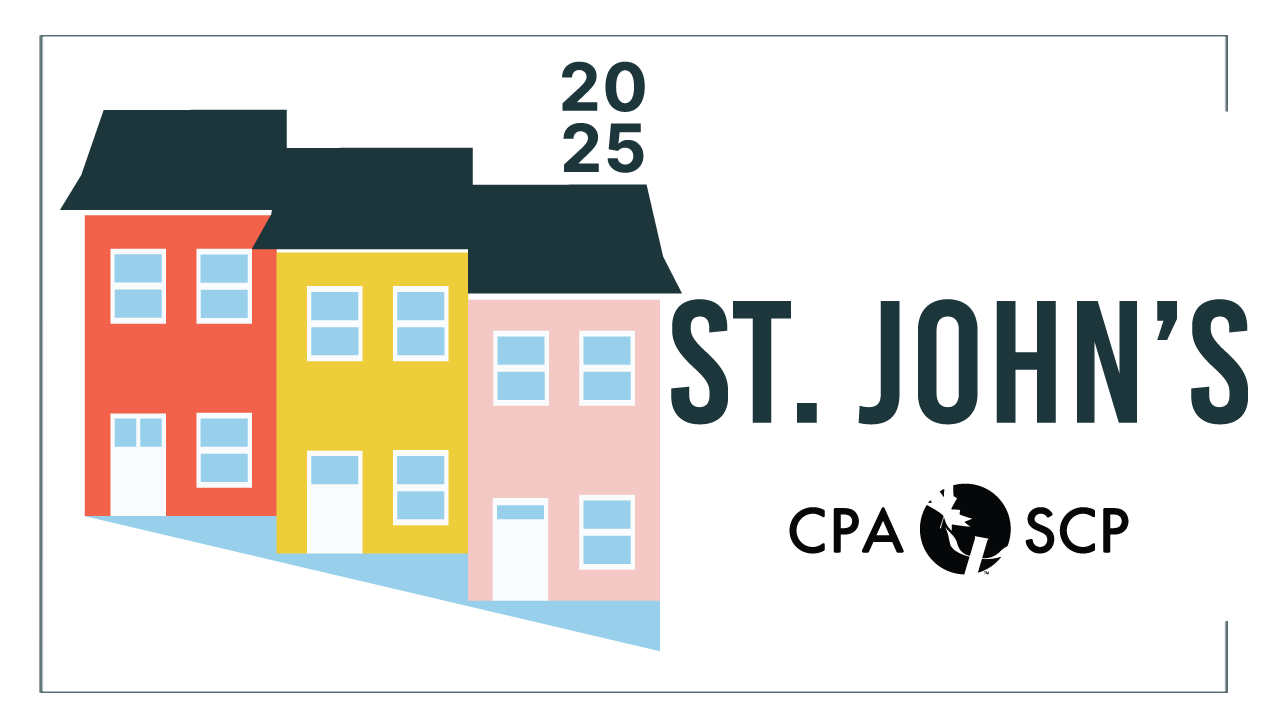Pheedloop Support
To view the full Web version of the Event Portal, click here: https://pheedloop.com/CPA2024/site/home/
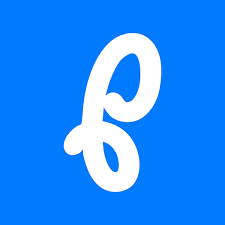 To download or visit the Mobile App version of the Event Portal, click here: https://pheedloop.com/CPA2024/
To download or visit the Mobile App version of the Event Portal, click here: https://pheedloop.com/CPA2024/
Navigating in Pheedloop
If you’re new to the Pheedloop Event Portal, you can experience it in a few different ways.
- The full Website version of the Event Portal for your computer, found here: https://pheedloop.com/CPA2024/site/home/
- or the App version of the Event Portal, which can be downloaded to your mobile device or viewed in your device’s web browser, from here: https://pheedloop.com/CPA2024//
Both have the same content, but the interface is a bit different.
In both instances, you can select the Schedule and navigate through the various days at the Conference, you can find specific sessions by searching on the session ID or keyword in the Title, or search in the Speakers area for a specific presenter.
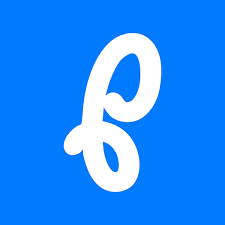 – In the App, you can also Filter your schedule based on Tracks: Formats, Themes, and Section Programming, and are able to add sessions to your personal Calendar.
– In the App, you can also Filter your schedule based on Tracks: Formats, Themes, and Section Programming, and are able to add sessions to your personal Calendar.– In the Web version Schedule you can select between List View, Track View, and Format View. List View shows a list of all of the Sessions . Track View shows all of the sessions below their specific tracks, such as Section or Theme. Format View shows all of the track listed under their specific Format, such as 12-Minute Talk, Poster Session, Symposium, etc..
In any of the views you can select any of the sessions, and once inside can add it to your personal Calendar. unfortunately, the Web version doesn’t have a link to your personal Calendar. For that you would want to use the Web version of the App, found here https://go.pheedloop.com/#/.
You can also select « Sessions » in the top menu to view a list of all Sessions, searchable by Speaker, Title, or Description keywords.
Uploading Files in the Speaker Portal
If you are a presenting at the Conference, and have Registered, you should have received a Welcome email from Pheedloop containing a link to your Speaker portal. From there you will be able to update your profile, and upload supporting documents and/or videos for your presentation. If you have registered but have not received your welcome, please contact convention@cpa.ca
Use the link in the Speaker Portal email to Visit Your Speaker Portal.
- In the menu on the left, click on Sessions
- Select the Session you want to add the file to.
- In the Detail window that opens to the right, select Session Files
- Under Add New File click the “Choose File” button and navigate to the file you wish to upload. You can also add the title of the presentation as the description, otherwise it will only display the filename.
- Finally click “Add File” to upload it. It will show at the bottom of the Session description, below the names of the presenters. (Note that if you select “Is Private”, the file will only show to the presenters and not to any of the attendees.)